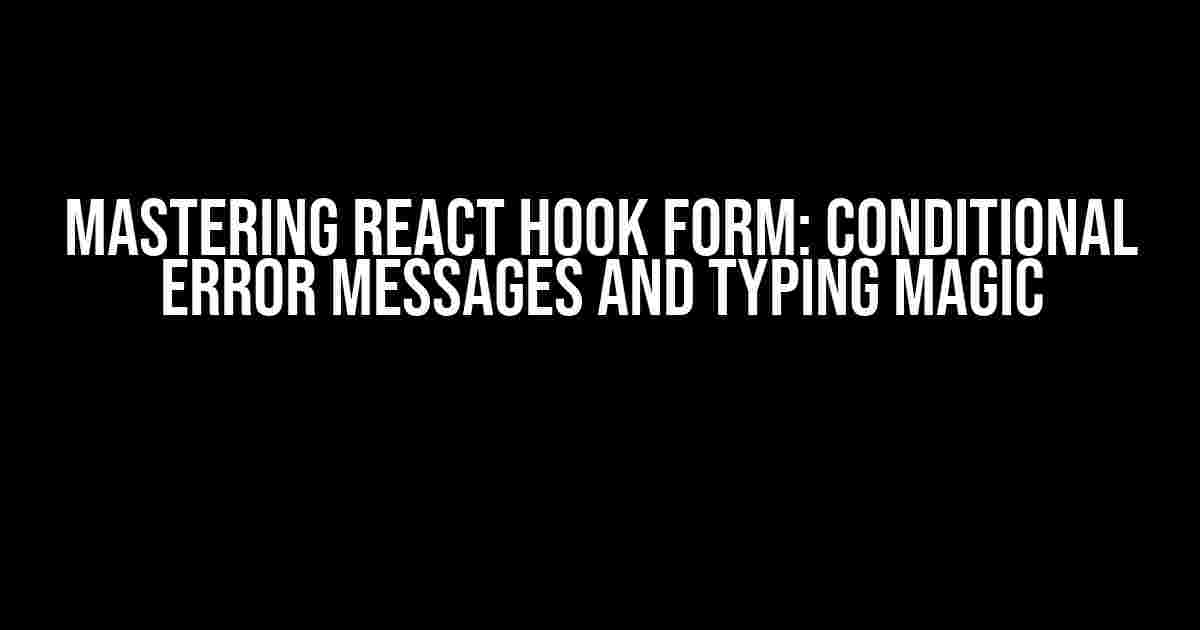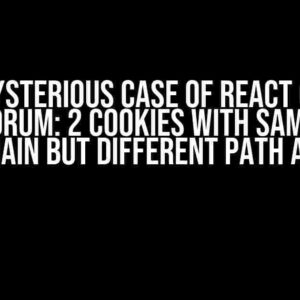Welcome to the ultimate guide to React Hook Form, where we’ll dive into the world of conditional error messages and typing. If you’re tired of dealing with tedious form validation and error handling, you’re in the right place. By the end of this article, you’ll be equipped with the knowledge to create seamless, user-friendly forms that will make your users (and your dev team) smile.
What is React Hook Form?
Before we dive into the juicy stuff, let’s quickly cover what React Hook Form is. React Hook Form is a popular library that helps you manage forms in React with ease. It provides a simple, intuitive way to handle form state, validation, and error handling, making it a go-to choice for many developers.
Why Use React Hook Form?
So, why should you use React Hook Form? Here are just a few reasons:
- Easy to use: React Hook Form has a simple, intuitive API that makes it easy to get started.
- Flexible: React Hook Form can be used with any form library or custom components.
- Powerful: With React Hook Form, you can create complex, conditional validation rules and error messages with ease.
- Lightweight: React Hook Form is a small, lightweight library that won’t bloat your app.
Conditional Error Messages: The Basics
Now that we’ve covered the basics, let’s dive into the world of conditional error messages. In React Hook Form, you can create conditional error messages using the `(register)` function.
import { useForm } from 'react-hook-form';
const { register, errors } = useForm();
<input
type="email"
{...register('email', { required: true, pattern: /^[a-zA-Z0-9._%+-]+@[a-zA-Z0-9.-]+\.[a-zA-Z]{2,}$/ })}
aria-invalid={errors.email ? 'true' : 'false'}
/>
{errors.email && (
<p>Please enter a valid email address</p>
)}
In this example, we’re using the `register` function to register our email input with the `required` and `pattern` validation rules. We’re also using the `errors` object to conditionally render an error message if the email input is invalid.
Advanced Conditional Error Messages
But what if we want to create more advanced conditional error messages? For example, what if we want to display a different error message depending on the type of error?
import { useForm } from 'react-hook-form';
const { register, errors } = useForm();
<input
type="email"
{...register('email', {
required: 'Please enter an email address',
pattern: {
value: /^[a-zA-Z0-9._%+-]+@[a-zA-Z0-9.-]+\.[a-zA-Z]{2,}$/i,
message: 'Please enter a valid email address',
},
})}
aria-invalid={errors.email ? 'true' : 'false'}
/>
{errors.email && (
<p>{errors.email.message}</p>
)}
In this example, we’re using the `pattern` validation rule with an object value that includes a `message` property. This allows us to specify a custom error message for the `pattern` validation rule.
Typing: The Secret to Better Error Messages
But what about typing? How can we use typing to create better error messages? In React Hook Form, you can use the `useForm` hook with TypeScript to get strong type checking and autocompletion.
import { useForm } from 'react-hook-form';
interface FormData {
email: string;
password: string;
}
const { register, errors } = useForm<FormData>();
<input
type="email"
{...register('email', { required: true, pattern: /^[a-zA-Z0-9._%+-]+@[a-zA-Z0-9.-]+\.[a-zA-Z]{2,}$/ })}
aria-invalid={errors.email ? 'true' : 'false'}
/>
{errors.email && (
<p>Please enter a valid email address</p>
)}
In this example, we’re using the `useForm` hook with the `FormData` interface to get strong type checking and autocompletion. This allows us to create more robust and maintainable code.
Typing and Conditional Error Messages
But what about combining typing with conditional error messages? How can we use typing to create more dynamic, flexible error messages?
import { useForm } from 'react-hook-form';
interface FormData {
email: string;
password: string;
}
interface ErrorMessages {
email: {
required: string;
pattern: string;
};
}
const { register, errors } = useForm<FormData>();
const errorMessages: ErrorMessages = {
email: {
required: 'Please enter an email address',
pattern: 'Please enter a valid email address',
},
};
<input
type="email"
{...register('email', {
required: errorMessages.email.required,
pattern: {
value: /^[a-zA-Z0-9._%+-]+@[a-zA-Z0-9.-]+\.[a-zA-Z]{2,}$/i,
message: errorMessages.email.pattern,
},
})}
aria-invalid={errors.email ? 'true' : 'false'}
/>
{errors.email && (
<p>{errors.email.message}</p>
)}
In this example, we’re using the `errorMessages` object to define our error messages for each field. We’re then using the `errorMessages` object to create conditional error messages based on the type of error.
Real-World Examples
Now that we’ve covered the basics, let’s take a look at some real-world examples of conditional error messages and typing in action.
Example 1: Simple Login Form
import { useForm } from 'react-hook-form';
interface FormData {
email: string;
password: string;
}
const { register, errors } = useForm<FormData>();
const errorMessages = {
email: {
required: 'Please enter an email address',
pattern: 'Please enter a valid email address',
},
password: {
required: 'Please enter a password',
minLength: 'Please enter a password with at least 8 characters',
},
};
<form>
<label>Email:</label>
<input
type="email"
{...register('email', {
required: errorMessages.email.required,
pattern: {
value: /^[a-zA-Z0-9._%+-]+@[a-zA-Z0-9.-]+\.[a-zA-Z]{2,}$/i,
message: errorMessages.email.pattern,
},
})}
aria-invalid={errors.email ? 'true' : 'false'}
/>
{errors.email && (
<p>{errors.email.message}</p>
)}
<label>Password:</label>
<input
type="password"
{...register('password', {
required: errorMessages.password.required,
minLength: {
value: 8,
message: errorMessages.password.minLength,
},
})}
aria-invalid={errors.password ? 'true' : 'false'}
/>
{errors.password && (
<p>{errors.password.message}</p>
)}
</form>
In this example, we’re creating a simple login form with email and password fields. We’re using conditional error messages and typing to create a robust, user-friendly form.
Example 2: Complex Survey Form
import { useForm } from 'react-hook-form';
interface FormData {
name: string;
email: string;
favoriteColor: string;
favoriteFood: string;
}
const { register, errors } = useForm<FormData>();
const errorMessages = {
name: {
required: 'Please enter your name',
minLength: 'Please enter a name with at least 2 characters',
},
email: {
required: 'Please enter an email address',
pattern: 'Please enter a valid email address',
},
favoriteColor: {
required: 'Please select a favorite color',
},
favoriteFood: {
required: 'Please select a favorite food',
},
};
<form>
<label>Name:</label>
<input
type="text"
{...register('name', {
required: errorMessages.name.required,
minLength: {
value: 2,
message: errorMessages.name.minLength,
},
})}
aria-invalid={errors.name ? 'true' : 'false'}
/>
{errors.name && (
<p>{errors.name.message}</p>
)}
<label>Email:&
Frequently Asked Question
Get ready to tackle the world of React Hook Form conditional error message typing with our top 5 FAQs!
Q1: What is React Hook Form conditional error message typing?
React Hook Form conditional error message typing is a powerful feature that allows you to dynamically show or hide error messages based on certain conditions. This means you can provide a more tailored and user-friendly experience by only displaying errors when they're relevant.
Q2: How do I implement conditional error messages in React Hook Form?
To implement conditional error messages, you can use the `ErrorMessage` component from React Hook Form and wrap it in a conditional statement. For example, you can use the `&&` operator to only render the error message if a certain condition is true.
Q3: Can I use React Hook Form's built-in validation functions for conditional error messages?
Yes, you can use React Hook Form's built-in validation functions, such as `required` or `pattern`, to create conditional error messages. You can also create your own custom validation functions to meet your specific needs.
Q4: How do I display different error messages based on different conditions?
You can display different error messages based on different conditions by using a ternary operator or a switch statement to render different error messages based on specific conditions. This allows you to provide more specific and helpful feedback to your users.
Q5: Can I use conditional error messages with React Hook Form's ` Controller` component?
Yes, you can use conditional error messages with React Hook Form's `Controller` component. This allows you to create more complex and dynamic forms with conditional error messages that adapt to your users' input.